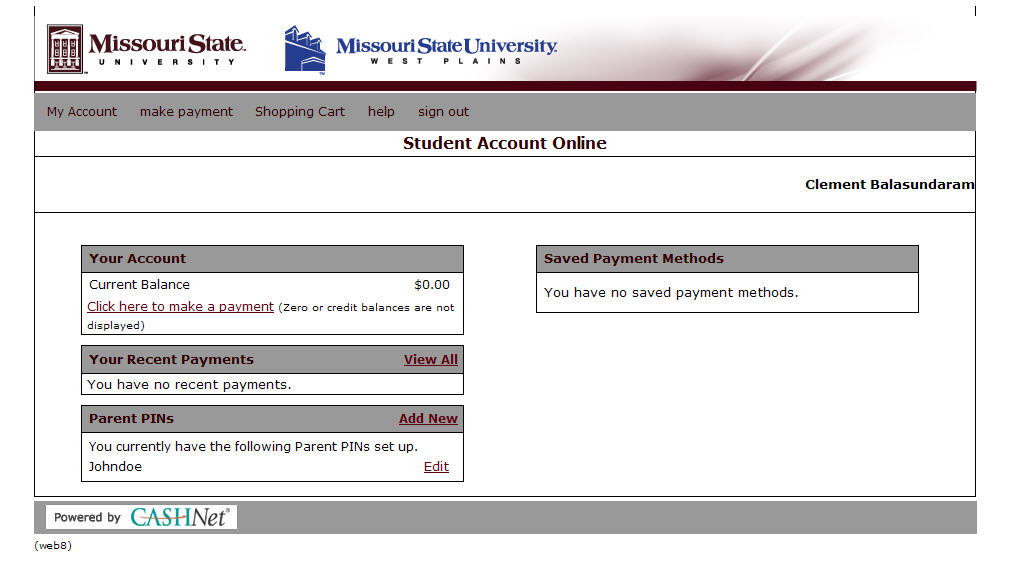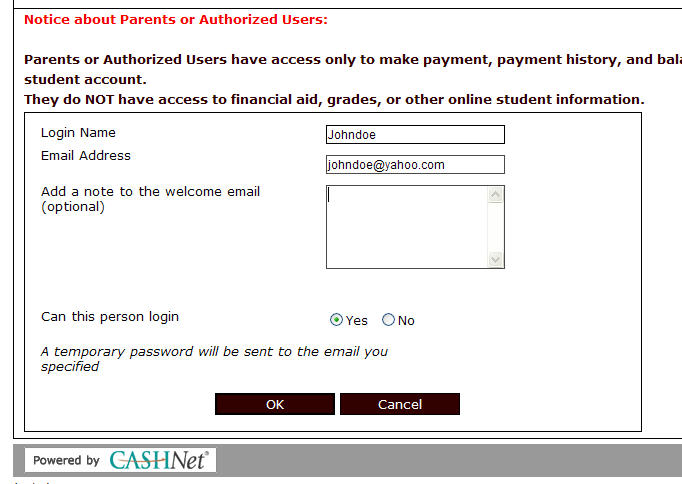Creating a CASHNet Account for Family Members
Students can initiate the process of creating a CASHNet account, which will provide a designated family member or other authorized payee copies of the student’s account statements and the ability to make payments online. If you are a family member of a student, please provide him or her the link to this page and your email address.
Student Setup Instructions
- Log in to My Missouri State.
- Click the Profile tab
-
Select the Access Account and Make Payments link in the Account Balance and Payments channel
- Click Add New in the Parent PINs box located on the left side of the screen
- Create a login name
- Enter the family member’s or authorized payee’s email address and optional welcome message
- Leave the “Can this person login” response as Yes and then click OK
At this point, students will be re-routed back to the Student Account Online page within CASHNet.
Family member setup instructions
Once students have completed the above steps, you will receive an email with instructions and login information. You must login and change the temporary password to one of your choosing within 24 hours of receiving the email. If you do not log in within 24 hours, your student must reset the password.
Once you log in, you will receive future account statements and emails, which will include a link to the CASHNet login screen.
Family members/authorized payees will be able to see the total amount due on the CASHNet system. and detailed activity once monthly statements are created.
Resetting a family member’s or authorized payee’s password
Students will need to reset password for family members and authorized payees by following these steps.
- Log in to My Missouri State.
- Click the Profile tab
- Select the Access Account and Make Payments link in the Account Balance and Payments channel
- Click the Edit link in the Parent PINs box by the username you wish to change the password for
- Change email information for the account, if necessary, and click Reset Password.
A second email which includes a temporary password will be sent to the family member/authorized payee. As before, that individual will have 24 hours to login and create a new password.
Additional Help and Questions
Any questions about the CASHNet system or requests for assistance in setting up a CASHNet account should be directed to the Bursar’s Office at 417-836-5128. Unfortunately, the SOAR office cannot provide any assistance in creating these accounts.