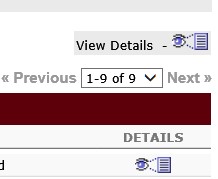Accessing and Retrieving Employee Training Reports

How Do I Access and Retrieve Training Reports on My Employees?
Supervisors can pull on demand reports for their full-time employees to monitor completion status of assigned training. All employees, both full-time and part-time, have access to print copies of their certificates for their supervisors with all documentation being recorded electronically in My Learning Connection.
Step 1: After logging into My Learning Connection through the Missouri State portal, select Standard Reports under the Reports tab.
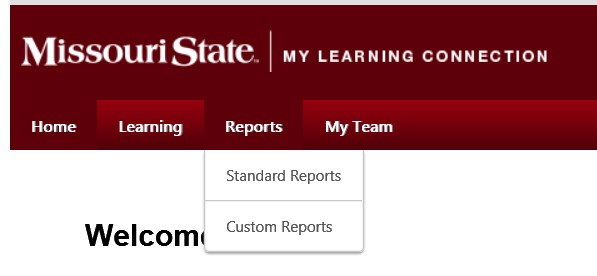
Step 2: The Standard Report window will open. Access reports on your employees based on the University’s Organization Chart. Select Track Employees.
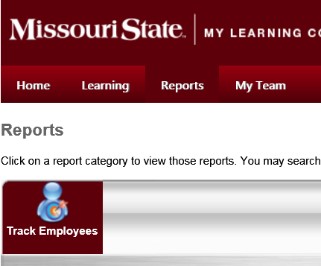
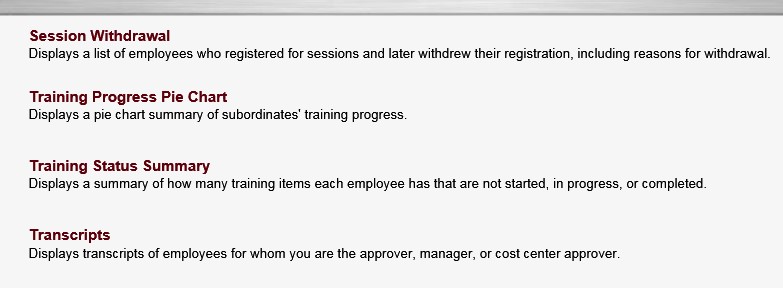

Step 4: Select the following to pull the transcript information for your full-time employees on the assigned Compliance Refresher Training.
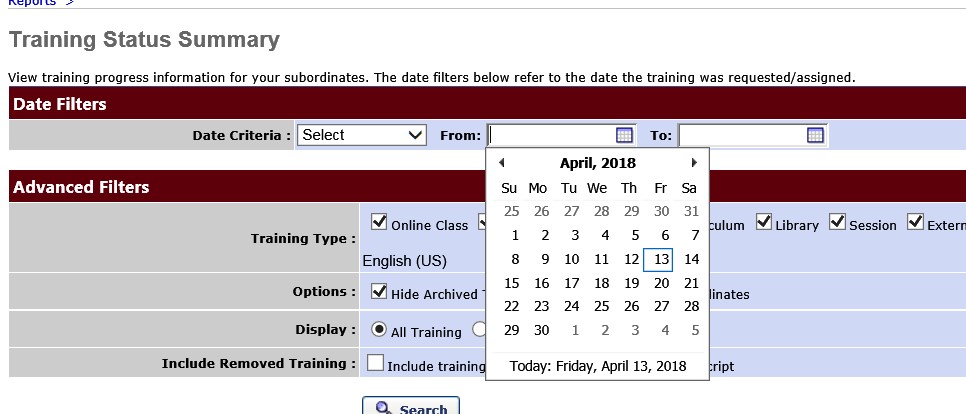
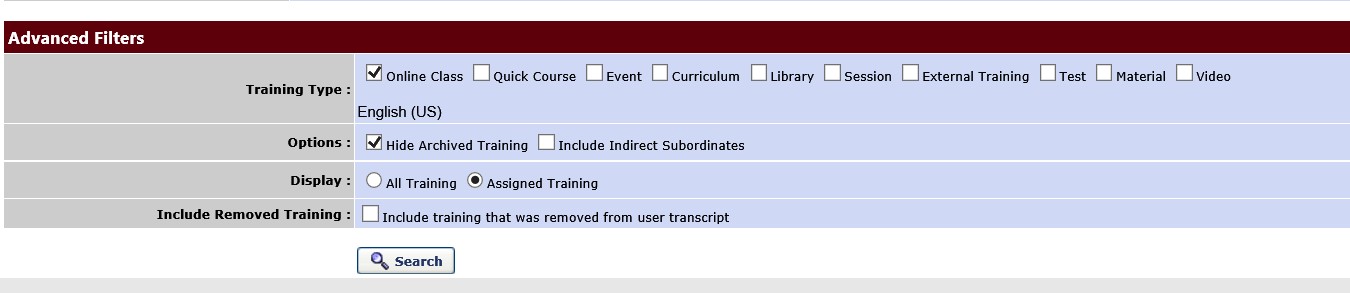
- Date Criteria – From April 18, 2018 - To current date
- Training Type - Online Class
- Options - Hide Archived Training
- Display - Assigned Training (All Training options will display all of the training on the employee’s transcript)
Step 5: Select Search to pull information from the system.

Please Note: Information can be exported to Excel or printed directly from the report.
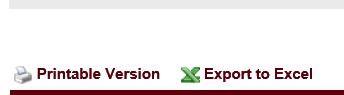
Select the View Details icon located on the employee’s line to view detail information on the employee’s transcript. Also, depending on the number of records that are returned from the inquiry, select Next to access subsequent pages.