Instructor Step-by-Step
Each section of GEP 101 has its own CampusLink group, where students will log their service hours and reflection(s) for the course. As an instructor, you are an administrator for this group, and are able to view, approve, and keep track of these service-learning experiences.
1. Log into your My Missouri State account and select CampusLink
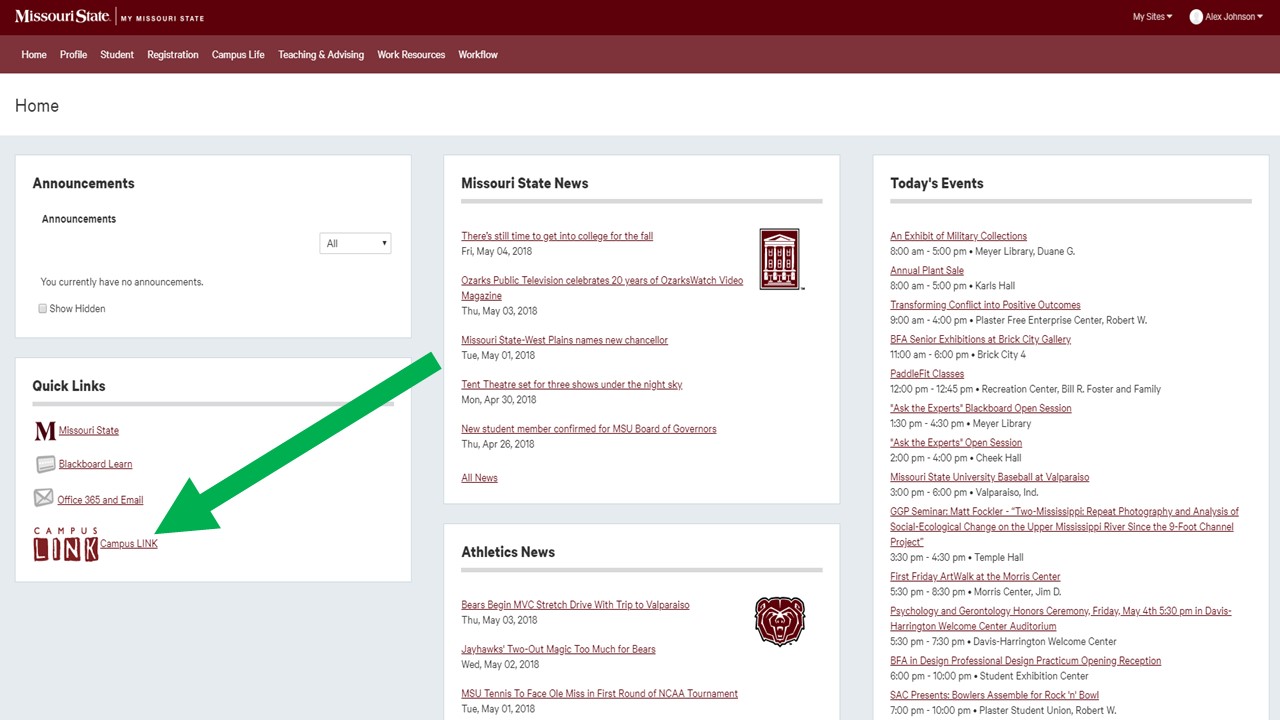
2. On the CampusLink homepage, you will see your current memberships. Click on your GEP section.
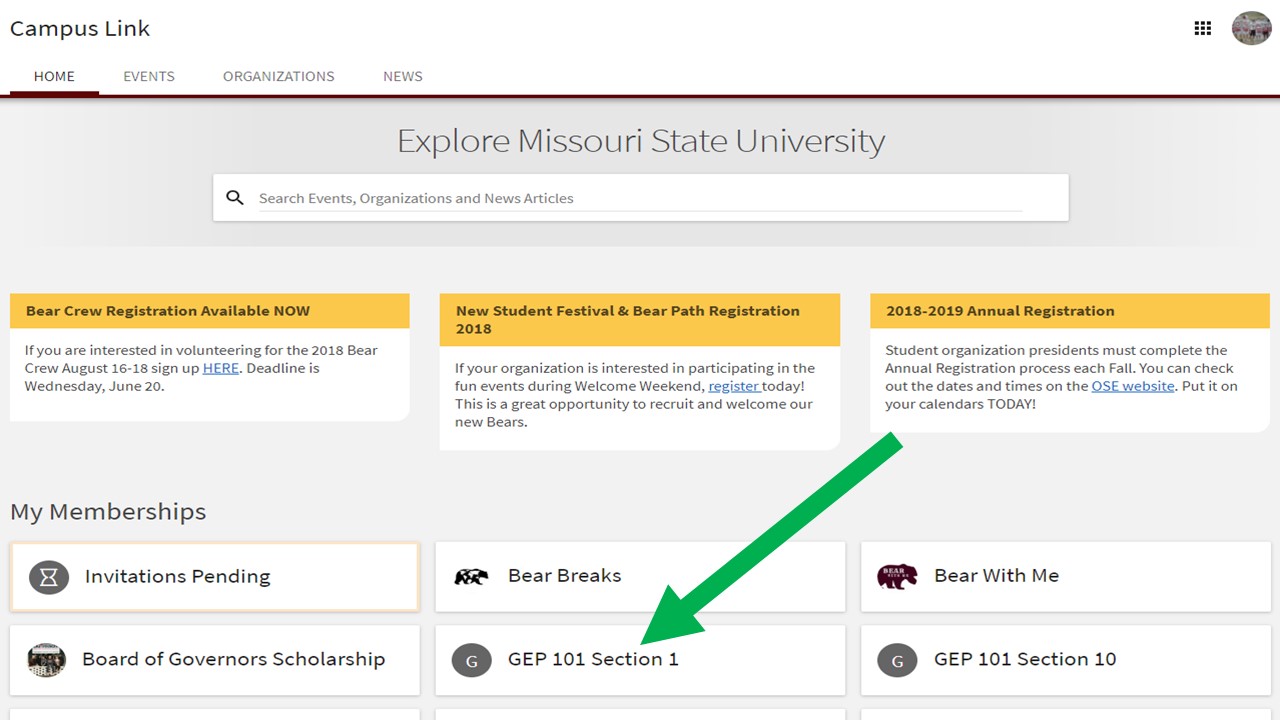
3. On your group's home page, select Manage Organization at the top right.
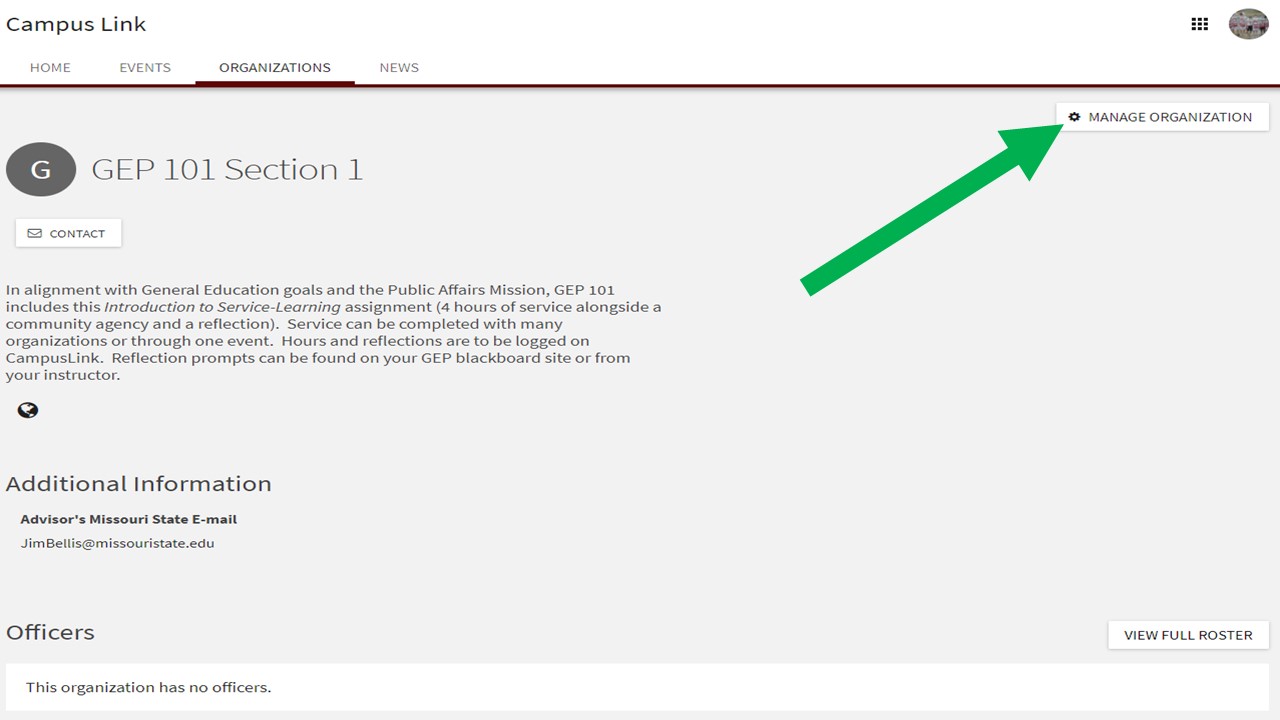
4. On the top left corner, click to reveal a drop down menu of organization tools. Select Service Hours.
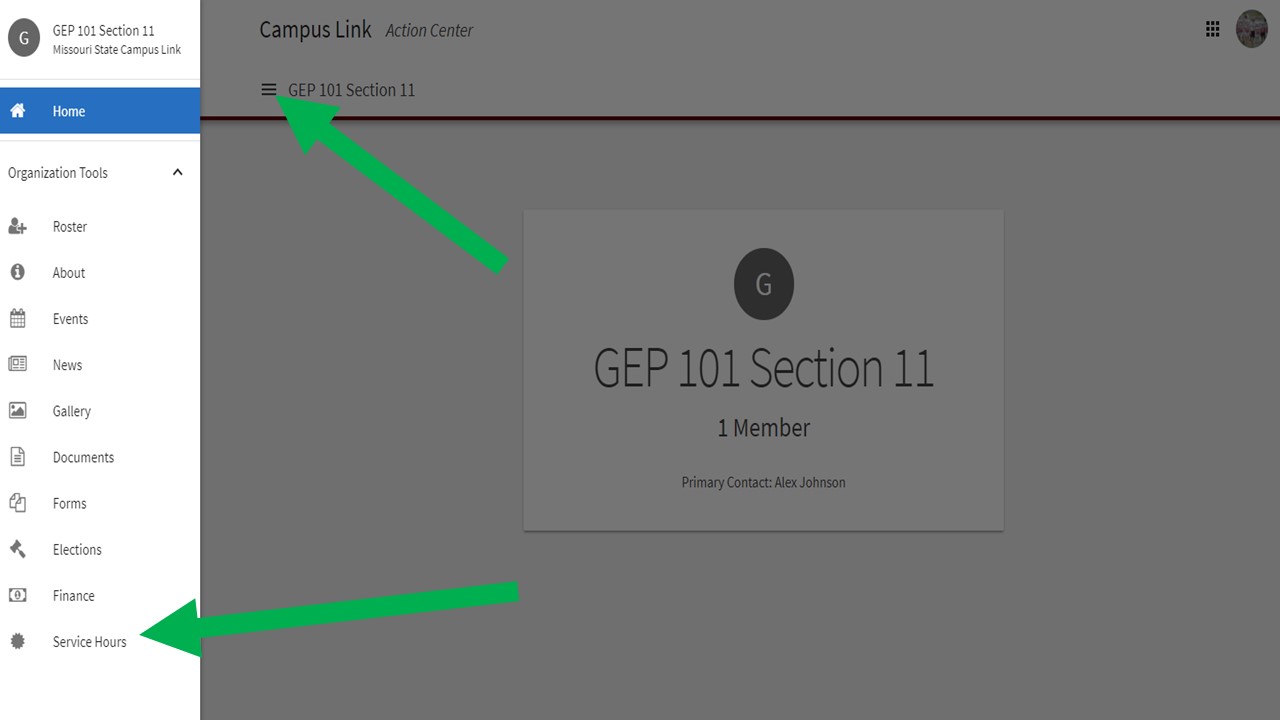
5. Here you can view all of your students' service submissions and reflections. By selecting "Approve" in a pending submission, you can view the full submission, as shown in Step 6.
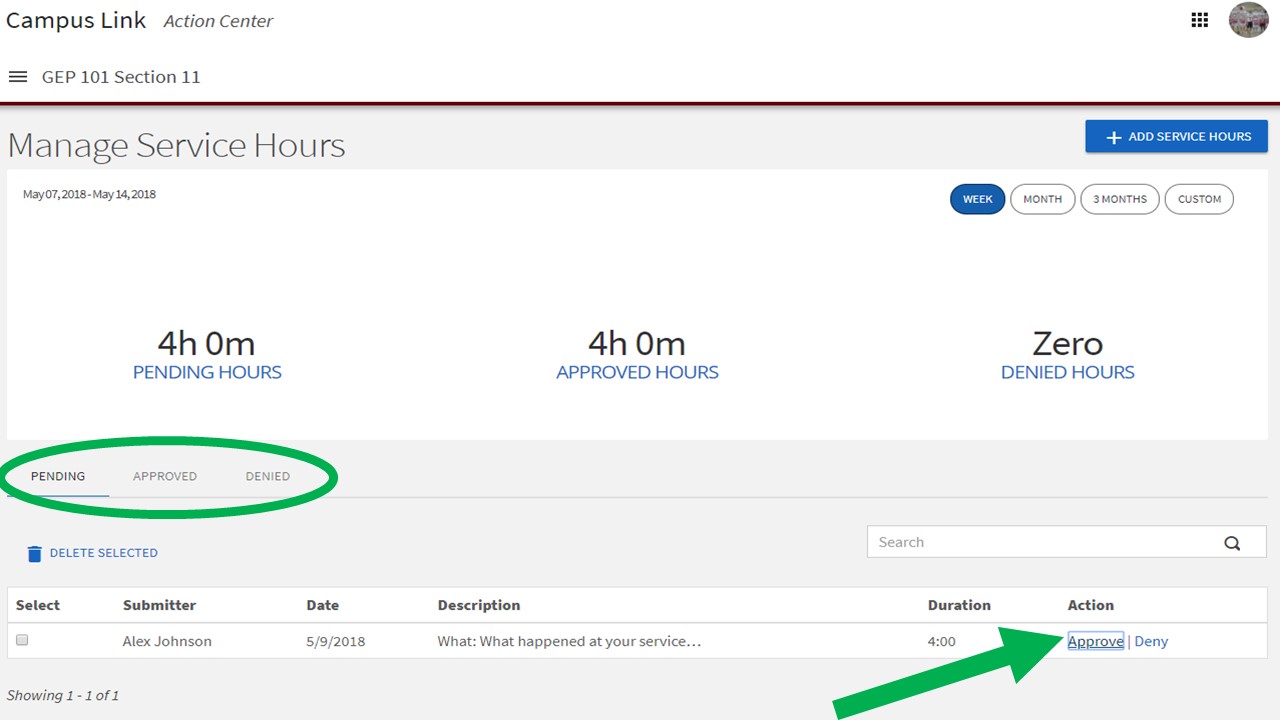
6. This shows your students' reflection and record of service. Instructors are able to comment, approve, or deny the submission.